LNAV - The Logfile Navigator
LNAV - The Logfile Navigator
The Logfile Navigator is a log file viewer for the terminal. Given a set of files/directories, lnav will:
- decompress as needed;
- detect their format;
- merge the files by time into a single view;
- tail the files, follow renames, find new files in directories;
- build an index of errors and warnings;
- pretty-print JSON-lines.
Then, in the lnav TUI, you can:
- jump quickly to the previous/next error (press
e/E); - search using regular expressions (press
/); - highlight text with a regular expression (
:highlightcommand); - filter messages using regular expressions or SQLite expressions;
- pretty-print structured text (press
P); - view a histogram of messages over time (press
i); - analyze messages using SQLite (press
;)
Screenshot
The following screenshot shows a mix of syslog and web access log files. Failed requests are shown in red. Identifiers, like IP address and PIDs are semantically highlighted.
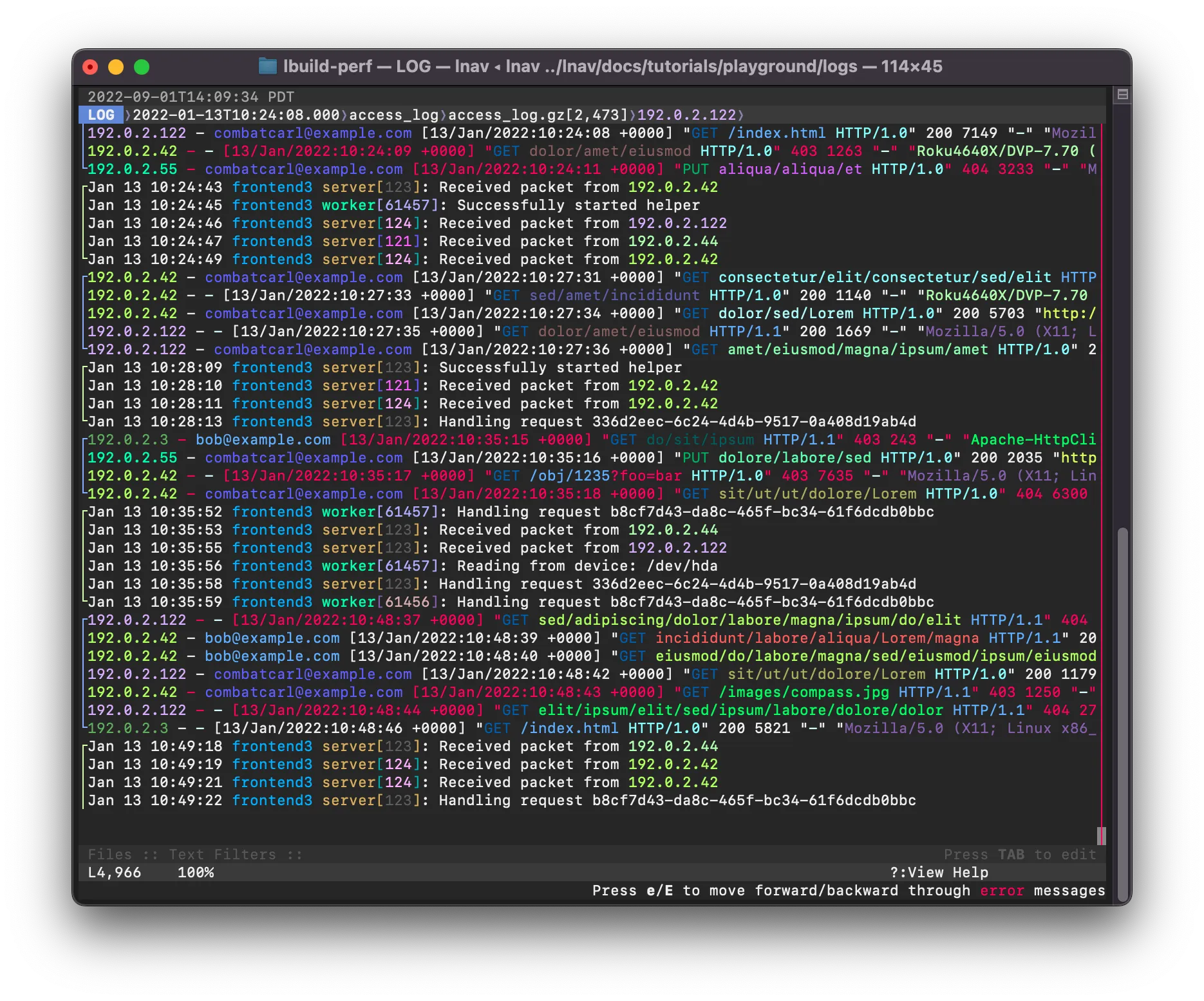
Why not just use tail/grep/less?
The standard Unix utilities are great for processing raw text lines, however, they do not understand log messages. Tail can watch multiple files at a time, but it won’t display messages in order by time and you can’t scroll backwards. Grep will only find matching lines, but won’t return a full multi-line log message. Less can only display a single file at a time. Also, none of these basic tools handle compressed files.
Try online before installing
You can SSH into a demo node to play with lnav before installing.
The “playground” account starts lnav with a couple of log files as an example:
$ ssh playground@demo.lnav.orgThe “tutorial 1” account is an interactive tutorial that can teach you the basics of operation:
$ ssh tutorial1@demo.lnav.orgInstallation
Download a statically-linked binary for Linux/MacOS from the release page
Brew on MacOS
$ brew install lnavUsage
Simply point lnav at the files or directories you want to monitor, it will figure out the rest:
$ lnav /path/to/file1 /path/to/dir ...The lnav TUI will pop up right away and begin indexing the files. Progress is displayed in the “Files” panel at the bottom. Once the indexing has finished, the LOG view will display the log messages that were recognized1. You can then use the usual hotkeys to move around the view (arrow keys or j/k/h/l to move down/up/left/right).
See the Usage section of the online documentation for more information.
Usage with systemd-journald
On systems running systemd-journald, you can use lnav as the pager:
$ journalctl | lnavor in follow mode:
$ journalctl -f | lnavSince journalctl’s default output format omits the year, if you are viewing logs which span multiple years you will need to change the output format to include the year, otherwise lnav gets confused:
$ journalctl -o short-iso | lnavIt is also possible to use journalctl’s json output format and lnav will make use of additional fields such as PRIORITY and _SYSTEMD_UNIT:
$ journalctl -o json | lnavIn case some MESSAGE fields contain special characters such as ANSI color codes which are considered as unprintable by journalctl, specifying journalctl’s -a option might be preferable in order to output those messages still in a non-binary representation:
$ journalctl -a -o json | lnavIf using systemd v236 or newer, the output fields can be limited to the ones actually recognized by lnav for increased efficiency:
$ journalctl -o json --output-fields=MESSAGE,PRIORITY,_PID,SYSLOG_IDENTIFIER,_SYSTEMD_UNIT | lnavIf your system has been running for a long time, for increased efficiency you may want to limit the number of log lines fed into lnav, e.g. via journalctl’s -n or --since=... options.
In case of a persistent journal, you may want to limit the number of log lines fed into lnav via journalctl’s -b option.
This is the source repository for lnav, visit https://lnav.org for a high level overview.
← Back to projects