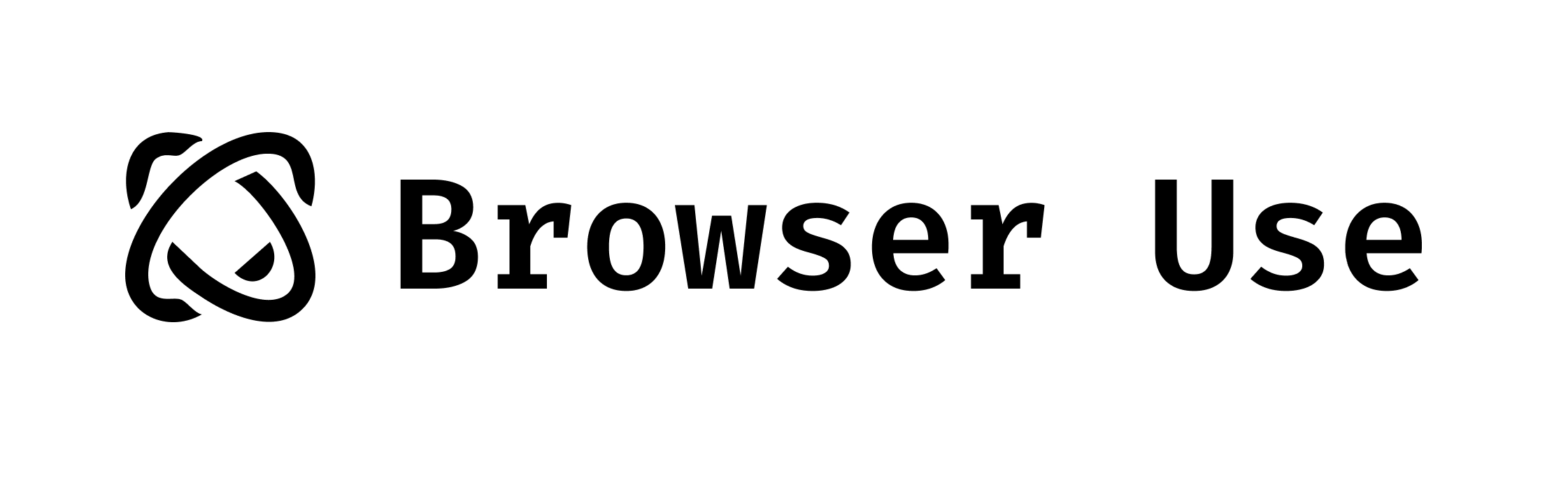
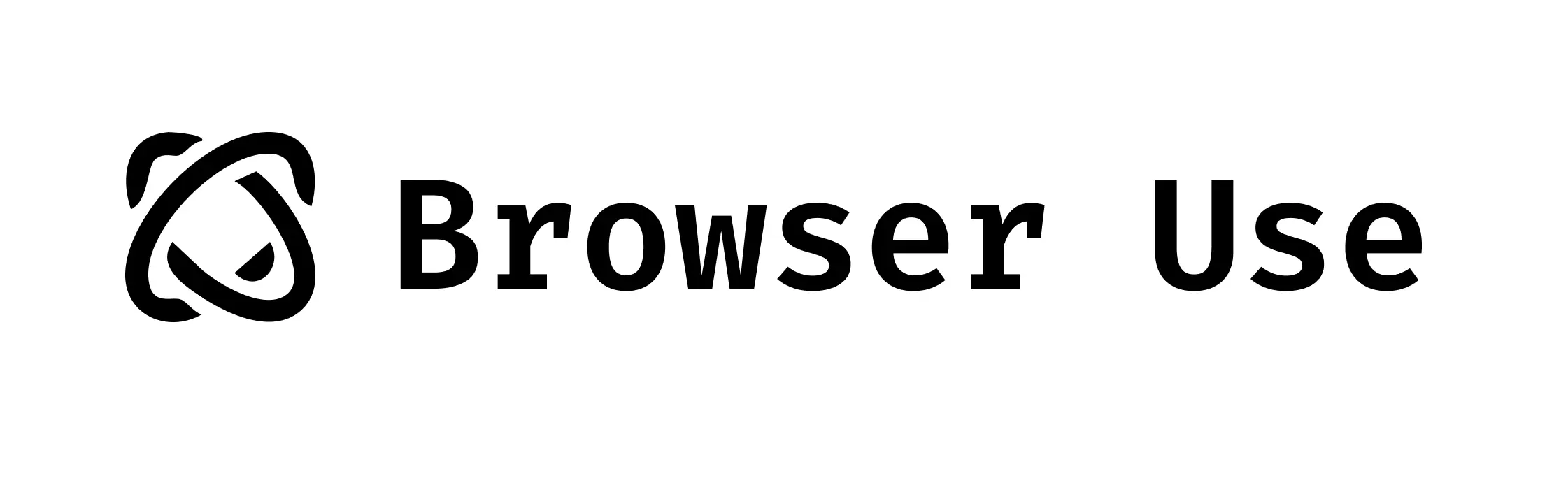
Browser Use - Enable AI to control your browser
5/6/2025
Browser Use - Enable AI to control your browser
-
Browser-use is the easiest way to connect your AI agents with the browser.
-
See what others are building and share your projects in our Discord! Want Swag? Check out our Merch store.
-
Skip the setup - try our hosted version for instant browser automation! Try the cloud ☁︎.
Quick start
With pip (Python>=3.11):
pip install browser-useFor memory functionality (requires Python<3.13 due to PyTorch compatibility):
pip install "browser-use[memory]"Install the browser:
playwright install chromium --with-deps --no-shellSpin up your agent:
import asynciofrom dotenv import load_dotenvload_dotenv()from browser_use import Agentfrom langchain_openai import ChatOpenAI
async def main(): agent = Agent( task="Compare the price of gpt-4o and DeepSeek-V3", llm=ChatOpenAI(model="gpt-4o"), ) await agent.run()
asyncio.run(main())Add your API keys for the provider you want to use to your .env file.
OPENAI_API_KEY=ANTHROPIC_API_KEY=AZURE_OPENAI_ENDPOINT=AZURE_OPENAI_KEY=GOOGLE_API_KEY=DEEPSEEK_API_KEY=GROK_API_KEY=NOVITA_API_KEY=For other settings, models, and more, check out the documentation 📕.
Test with UI
You can test browser-use using its Web UI or Desktop App.
Test with an interactive CLI
You can also use our browser-use interactive CLI (similar to claude code):
pip install browser-use[cli]browser-use← Back to projects